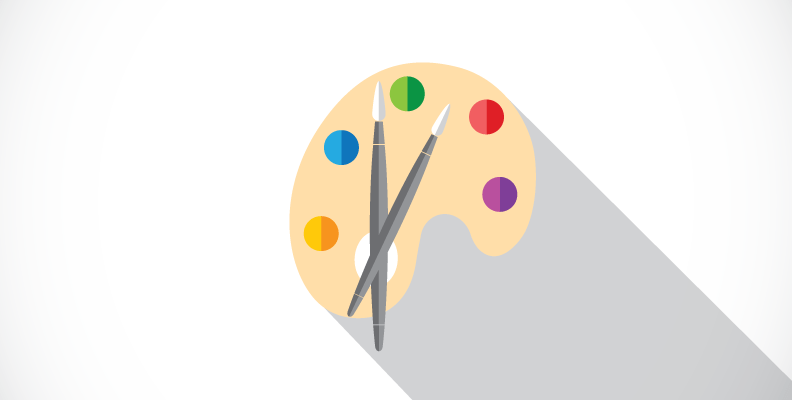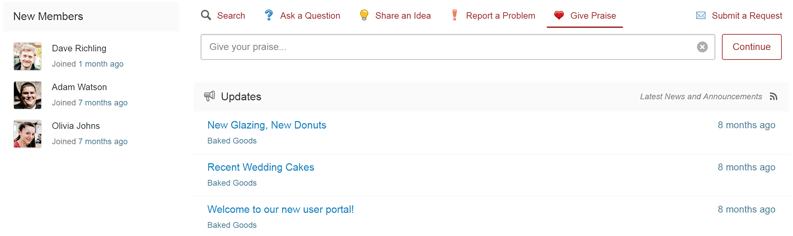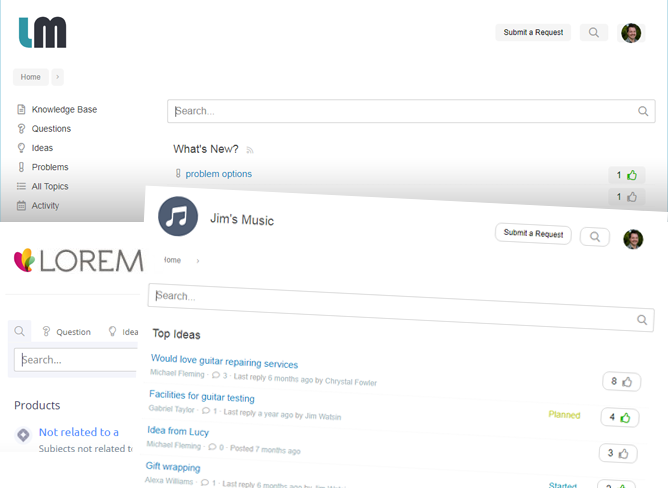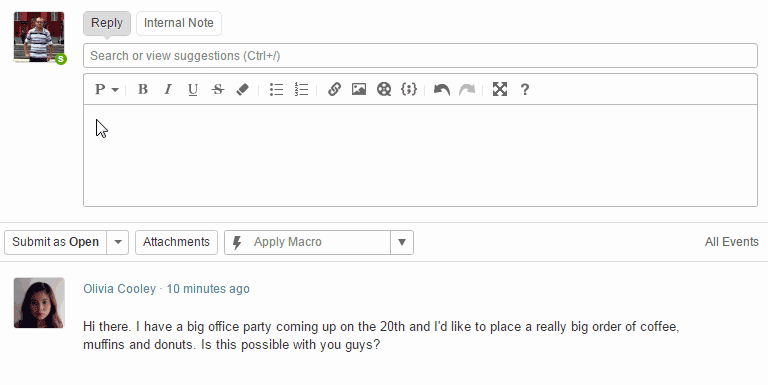-
Wow Your Customers with New User Portal Customization Options
Wed, 22 Jun 2016, in Helprace, Releases
No business out there is exactly alike.
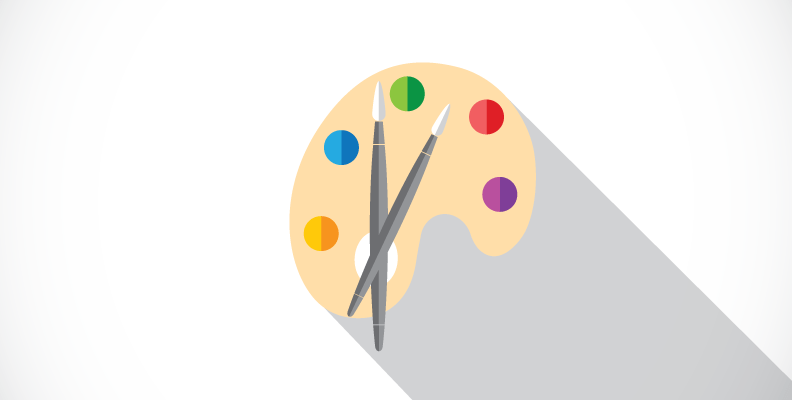
While some organizations may seem similar and offer comparable products their structure, company mission and customers they cater to may be very different.
Many of our customers want Helprace to do more than just address the needs of their support departments. They want the user portal and feedback widget to be an extension of their brand and complement the user experience across the brand.
Depending on your company, you may want to customize Helprace to your liking so that users can find what they’re looking for with ease. Today we’re excited to introduce just that: advanced customization options for your Helprace user portal.
Customize Widget & User Portal CSS
Are you a design geek? We’re finally handing over the reins to you by giving you the ability to customize the CSS of the Helprace widget and user portal.
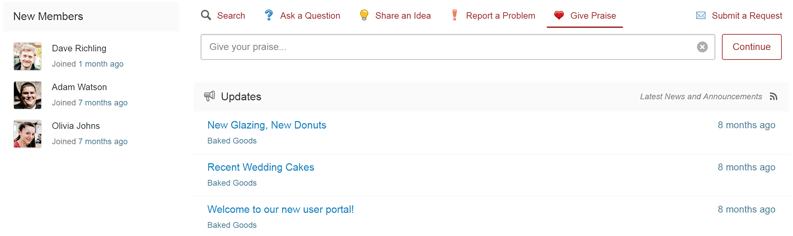
You’ll now be able to modify the colors, fonts, button styles and even the layout of some user portal components. Adding your own CSS is easy: Go to Settings, paste an external URL, upload a file or paste the code.
Styles are applied in chronological order as they appear on the Settings page. This means the subsequent property will override the previous property applied to the same item.
Learn more about customizing your portal in this quick guide.
Customize HTML Header, Footer & <head> tag
You’re able to set your own header, footer as well as the <head> tag for the user portal. All this including style sheet customization will be available in our “Targeted” and “All-In” Plans.
Of course, that’s not all. You can still enable or disable components in your Helprace for a multichannel help desk, customize your portal home page to your liking and change the color and position of the feedback widget tab as in the past.
Insert articles and community discussions into tickets
Great support is efficient support, so we never stop reinventing the efficiency wheel :)
We point customers to the right answer by curating relevant discussions and knowledge base articles from your entire Helprace library.
The super-cool result? Customers are likely to find their answer without any additional action (such as composing an email or posting their issue publicly).
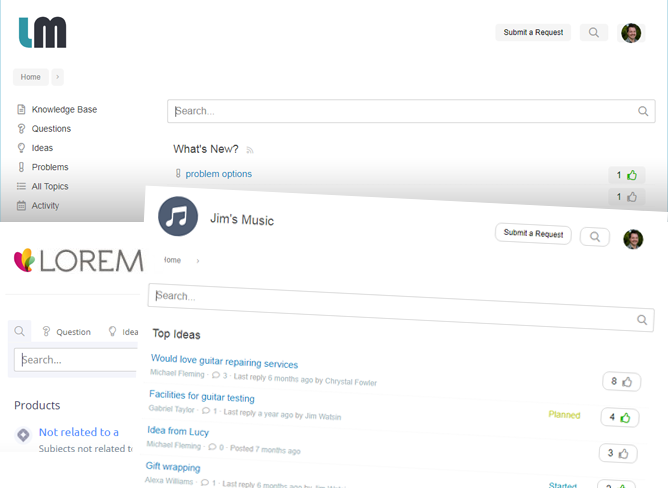
Yet sometimes customers with the best of intentions miss your helpful how-to docs and discussions.
You know the type. They have quick fingers and submit emails about issues explained in your articles. Or flood your inbox with questions or ideas that were already discussed in your community.
So now, you’ll be able to link these discussions and knowledge base articles to email conversations in Helprace. Clicking on the search field in ticket view will display relevant content that is generated based on the title and body of the ticket.
While composing a ticket, you can use the following hotkeys to find and attach the right article or topic:
- < Ctrl + / > to start searching
- Up/down keys to select content
- Spacebar to preview or
- Enter to insert link to content
Content only accessible to staff members (like in an internal portal) will feature a lock icon, indicating that the general public will not be able to see it. Unpublished knowledge base articles will be grayed out, indicating that there’s no link pointing to them.
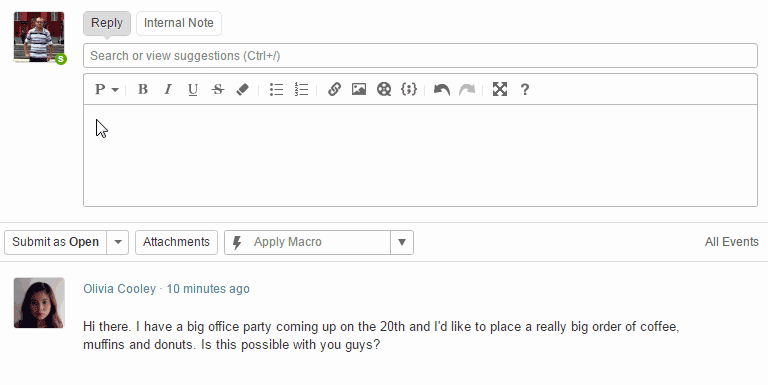
Best of all? You don’t have to leave your ticket if you need to edit a topic or article before attaching it. Clicking the eye icon lets you preview content and a chance to edit it, too.
More ticket assignment control
In the past, an unassigned ticket would be assigned to the first unlucky agent that modified it. Boo! (Although this is considered ideal behavior, some admins like to have more control over this).
From now on, there is a new trigger taking care of auto assignment. So while replying to an unassigned ticket gets it assigned to you, changing ticket properties or adding an internal note leaves the ticket unassigned.
With the help of triggers admins can change how auto-assignment behaves or disable it altogether.
But wait… There’s more!
We’ve cooked up simpler triggers and made a bunch of little fixes that make using Helprace a breeze! Learn all the details in our recent update post!
Got any questions or concerns regarding this release? Head on to our own support portal and drop us a line – we’re always listening!